Jobbatical is launching Conversations—a new messaging feature that makes it easier for employers and talent to communicate seamlessly.
Both employers and their new international employees can now have conversations directly on the Jobbatical platform, without having to trawl through their entire email inbox.
Whether you’re an employer or relocating talent using Jobbatical, this new feature is going to make your life easier by bringing all of your relocation and immigration conversations together in one place.
Why did we need this?
Talent relocation involves a lot of communication. Email threads between multiple parties get long and unwieldy, making it impossible to keep track of everything. Which email did you attach that document to? Which one had that important update you needed to double-check?
With Conversations on Jobbatical, everything is in one place, in easily searchable message threads.
Messaging is available on both desktop and mobile, and we're constantly improving the feature to make the experience as seamless as possible for everyone.
So let's dive in for a quick look.
How does it work?
From now on, when you sign in to your Jobbatical account, you’ll find your inbox on the left-hand side of your screen.
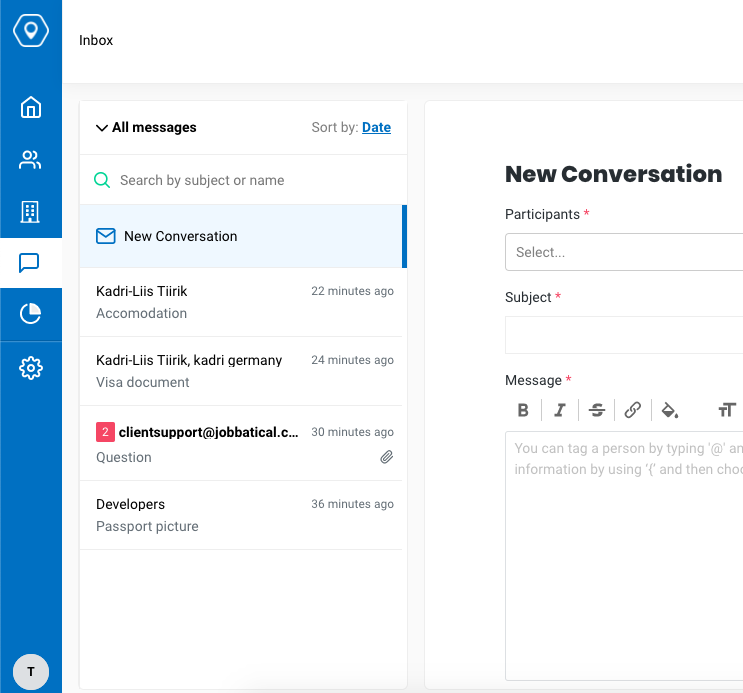
From your inbox, you can create new conversations with one or more participants. Employer, employee, and Jobbatical agent can all be looped into a conversation effortlessly, right there on the platform. (In addition to the inbox, employers can also access conversations from each individual talent’s profile.)
Composing a message is as simple and straightforward as it gets. Just hit the “New Conversation” button, add your participant(s), write your message, and hit “Send” when you’re ready. Or save the draft and come back to it later.
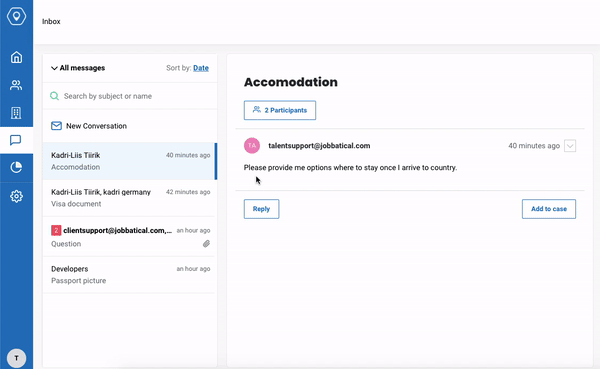
Need to send a document to your agent? Attach a file to your message and it will be added to your case.
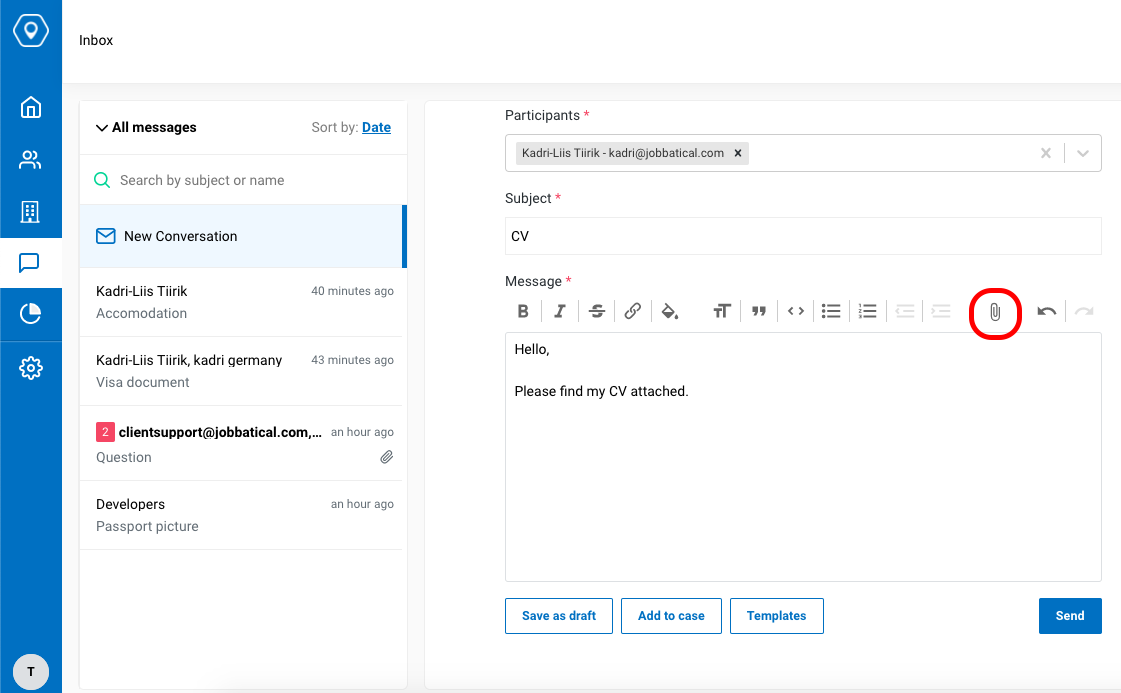
When a new message comes in, you’ll get an email notification and an in-app notification to make sure you don’t miss anything. Replying to a message is where it gets complicated… Just kidding, it’s the easiest thing in the world.
Just hit the “Reply” button to add a message to the thread. Mark a message as unread if you want to come back to it later.
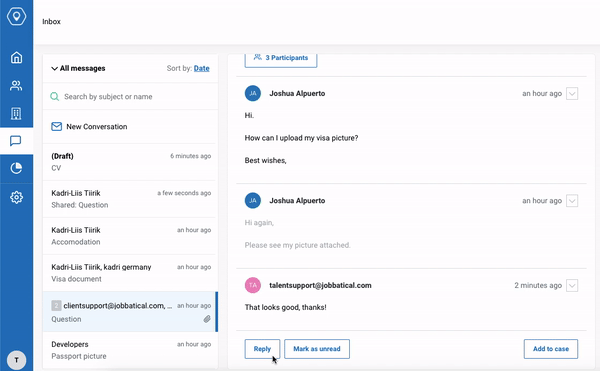
Need to add or remove people from the conversation? You can manage participants easily—but keep in mind that the person who started the conversation can’t be removed from it.
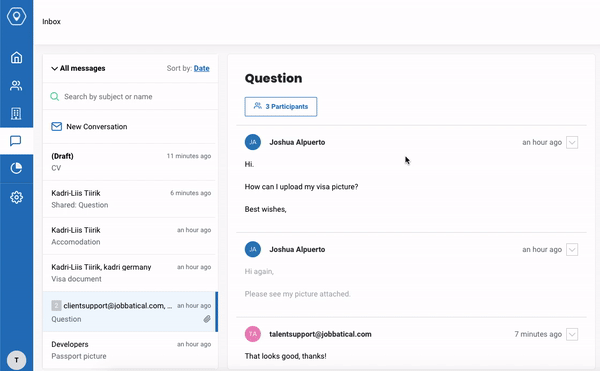
By default, you’ll see your most recent messages first in your inbox, but you can also sort conversations by date, name, subject, or read/unread. Whenever you need to find a specific conversation, you can easily search messages by participant name or subject line.
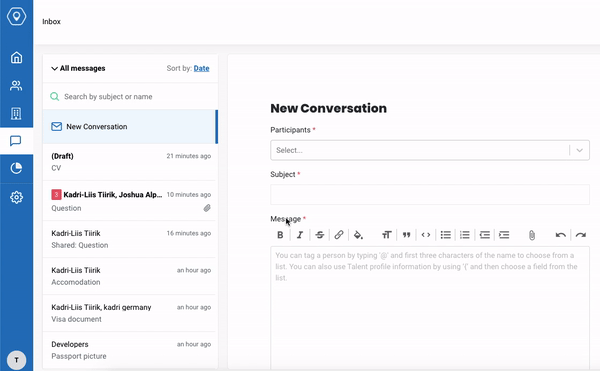
Simple, intuitive, and right where you need it—so you don't have to spend time digging through your email inbox to find the conversation you're looking for.
Give it a whirl and let us know what you think!


.svg)








.svg)
